I want to help you build a sustainable, profitable handmade business that makes you consistent income and sales. I only ever teach or recommend marketing, social media, pricing, production and branding tips that I’ve personally used successfully in my own 7-figure handmade businesses.
I'm Mei, from Los Angeles!
Read More
Popular Posts You'll Love
Looking for something?
Categories
starting a business
get more traffic
running a business
make more sales
branding
growing a business
mindset & productivity
podcasts
pricing & money
product photography
reviews
selling on etsy
selling on amazon
social media
selling wholesale
- Facebook11
- Twitter10
- Pinterest4.8K
- 4.8Kshares
Are you finally thinking about putting together your own website but don’t know where to start?
Or are your Etsy sales declining year after year, and you’re looking for a way out to something better?
I’ve always preached having your own website for a few reasons:
- you get total control over the style of your shop and your customers’ shopping experience
- you position yourself in a different class, away from Etsy “hobby shops” that underprice everyone in the market
- all your marketing efforts build up like equity does on a home (and you don’t have to share with other Etsy shops)
It’s also totally easy to do.
Especially now that you have this guide to help you build your own website in under an hour!
And without paying thousands of dollars to a web designer.
Enter Shopify.
You might have heard of Shopify by now.
If you haven’t, it’s one of the top favorite website builders for non-techie people.
You don’t need to know any coding and Shopify makes everything look beautiful for you with simple toggles and buttons.
And you don’t have to worry about how to get hosting, because Shopify hosts your website for you!
You can also purchase a domain name directly in Shopify. It takes minimal effort to get set up, you could do it in your sleep.
What I love about Shopify:
- Your website is automagically mobile ready
- 50% or more Internet browsers use their iPhones and Androids to shop online!
- Rest assured that your website will look and function great on mobile devices (this alone can cost hundreds to thousands of dollars for a coder to fix for you)
- You can sell digital or physical products
- This means you can get creative with your income streams
- Diversify your product offerings to meet the demands of your customers!
- You get ecommerce analytics
- You get to determine which of your marketing channels are bringing in traffic and sales
- What if you found out that all the time you spend on Twitter has resulted in zero sales? You would stop marketing on Twitter and focus on doing what does bring you sales!
- Your shop is search engine optimized
-
- You show up in search results more.
- The majority of online shoppers search on Google. You need to be sure you show up at the top when someone looks for your type of product!
- You can install add-ons for a robust and well-oiled machine
- There’s an add-on for almost every function you can possibly imagine for your shop.
- Installing them is as easy as point and click. (There may be additional fees.)
It’s important for you to know that Shopify is a paid subscription service.
There’s always a cost involved when you consider ease, good looks and functionality.
I recommend the $29/month plan for most people just starting out.
I use the $79/month plan, but don’t use this until you make enough sales per month so that this plan actually saves you money with lower processing fees.
Once you’ve selected a plan that works for you, here’s how you get set up.
Get ready for a zillion images. (I just want to be sure I’ve got you covered, and you’re not left wondering how to do any of this stuff.)
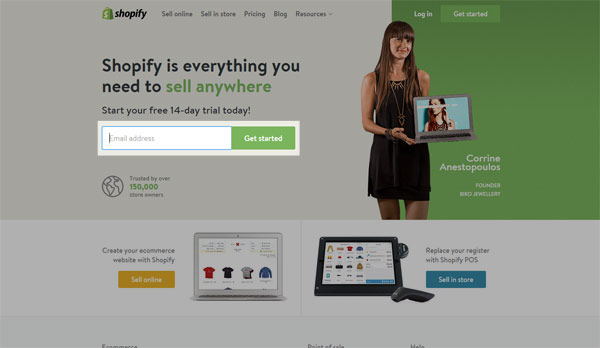
Go to Shopify (this is an affiliate link, and if you’ve found this post helpful, I would appreciate it if you use my link!) and begin by entering your email address in the highlighted box above.
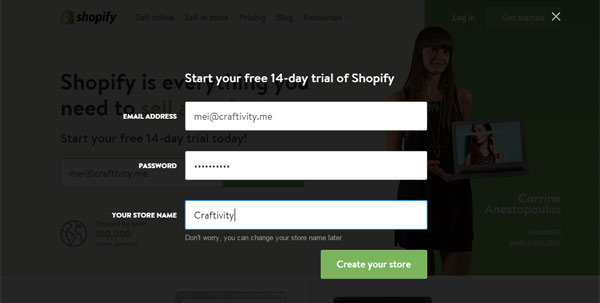
This pop up form appears. Fill in those details!
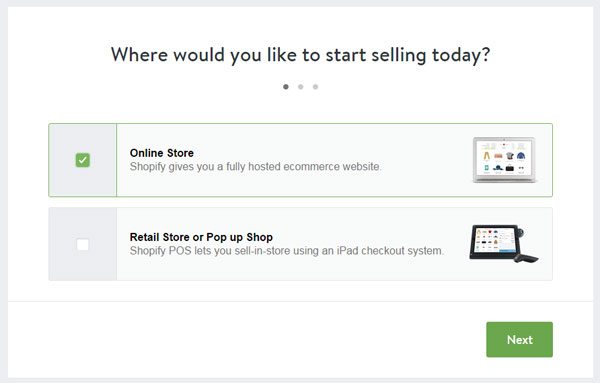
More questions. You’ll most likely select “online store”.
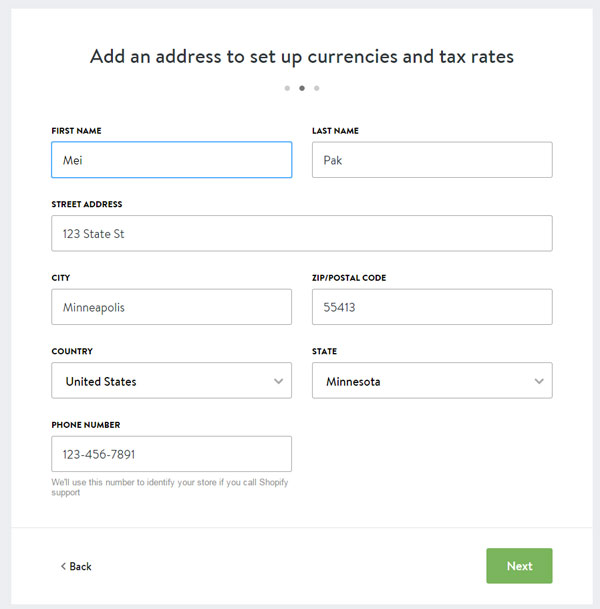
We’re almost done with the questions. Fill in all of your details here. Pretty self explanatory, right?
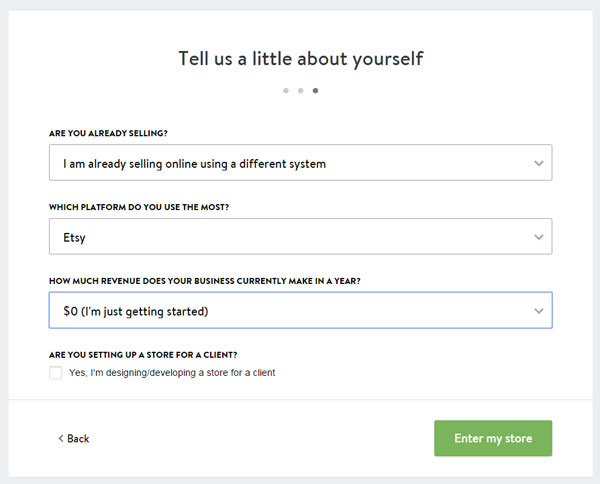
This part is just for internal research. Whatever you answer doesn’t change anything for you! Finally, click the green button: Enter my store.
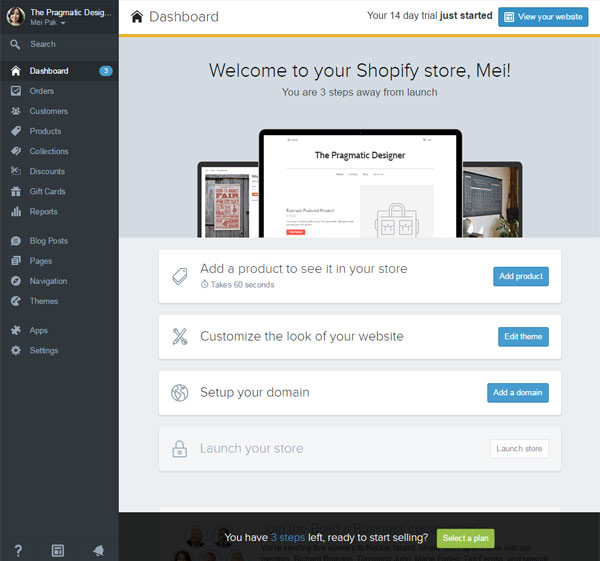
The image above shows you what your dashboard will look like. Familiarize yourself with the left sidebar navigation links. You’ll be using this often. Click on the “View Your Website” button on the top right corner, just to see what your website looks like out of the box:
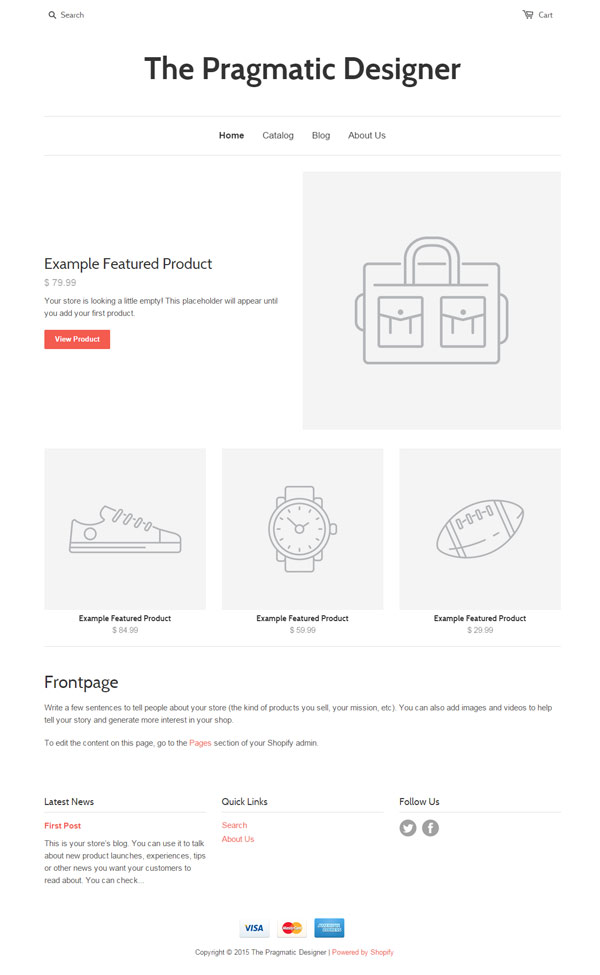
This is what it looks like. We haven’t uploaded any products yet or changed any settings, so let’s do that!
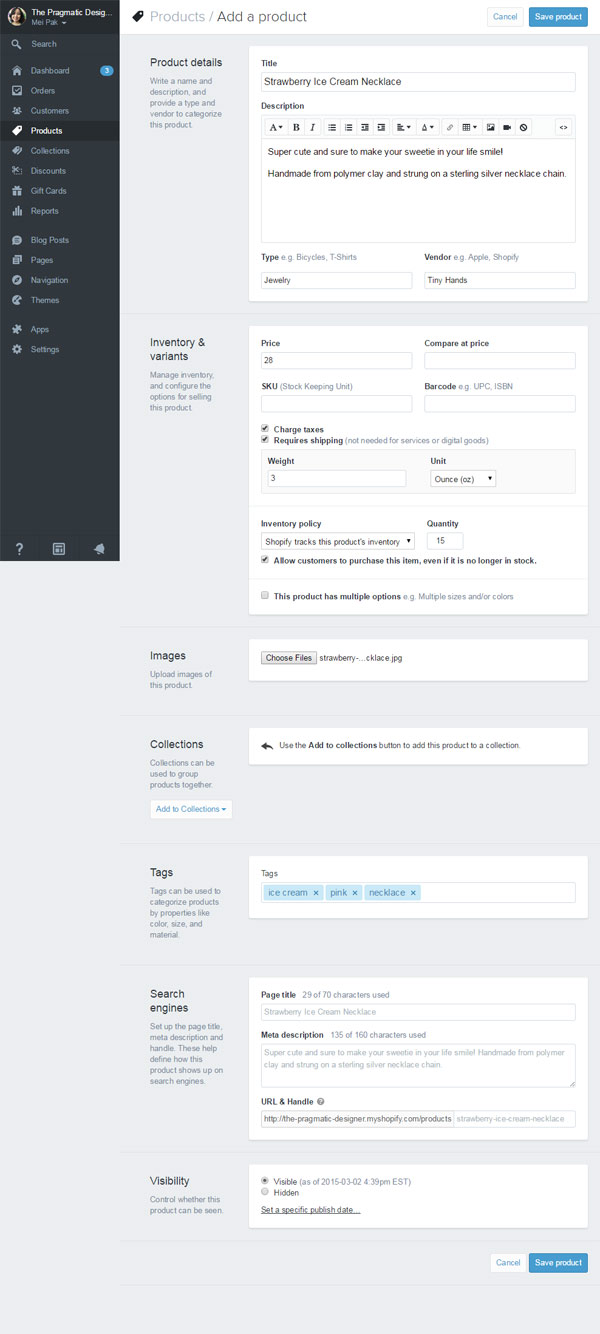
Go back to your dashboard. You’ll find “Products” on the left sidebar. Click on that. Then click on Add a product on the top right corner.
You’ll get this page where you fill in all the details of your product.
Title: Give your product a descriptive name.
Description: Explain the benefits and features of your product.
Type: What general category does your product fall under?
Vendor: Type in your own shop name
Price: How much will you be selling this product?
Sku & barcode: I normally leave blank unless you’ve registered your products
Charge taxes: You probably should!
Requires shipping: Yes, if this is a physical product!
Weight: How much does this product weigh? (Only necessary if you’re using weight-based shipping)
Inventory policy: Should Shopify help you keep track of inventory for this product?
Allow customers to purchase this item, even if it’s no longer in stock: Can you make your products on demand?
This product has multiple options: Different sizes, lengths, colors, etc.?
Images: Upload your product images (see here for a great tutorial for photographing your products)
Collections: Categories that you’ve set to organize your products
Tags: Just another way to categorize and group similar items
Search engines (Page Title, Meta Description, URL): Leave the same
Visibility: Visible, unless you’re not ready to make it public yet
Finally, Save Product!
![]()
Congratulations! You’ve just added your first product. Click the proceeding link to go back to your dashboard.
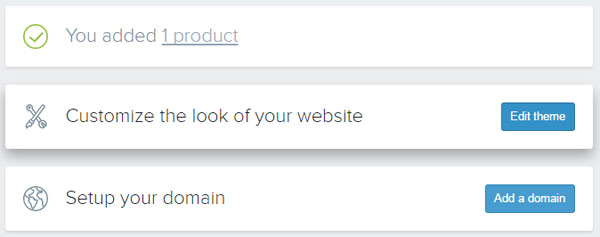
Next up. Let’s customize your website’s appearance! It’ll be super easy, I promise.
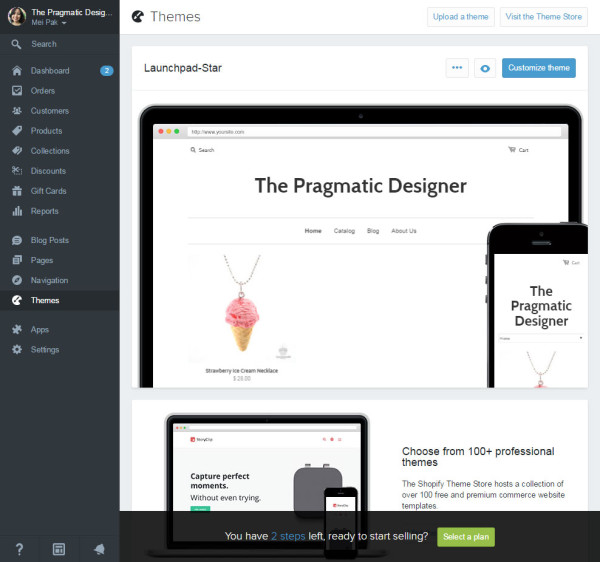
A “Theme” is like a skin that you put on your website to give it a certain look. Shopify comes with hundreds of free and paid themes that you can use. The image above shows you the current theme you’re using. You probably want to make it look a bit more interesting.
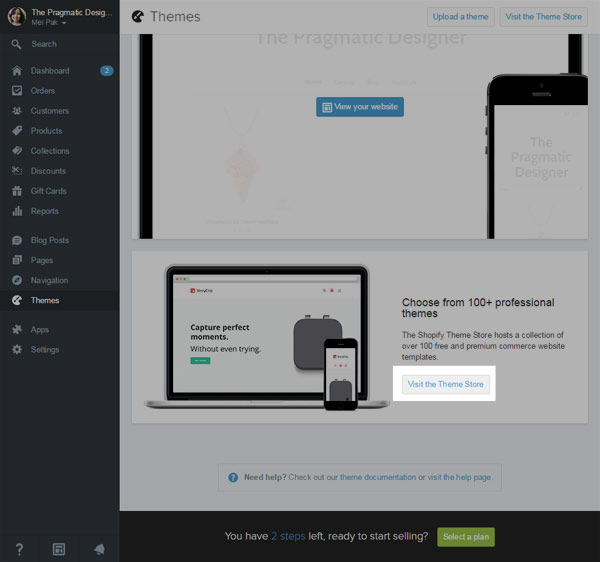
Scroll down a little until you see the “Visit the Theme Store” button. Click it!
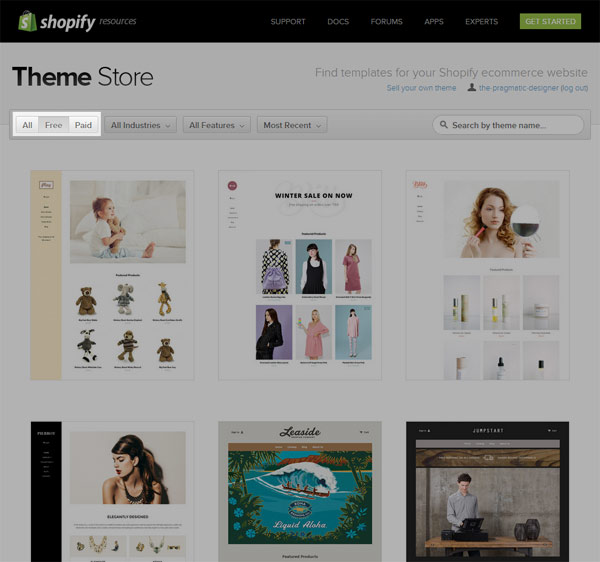
This will open in a new window. At the top left corner, click on “Free” so you only see the free options. (Unless you have the funds for a cool paid theme!)
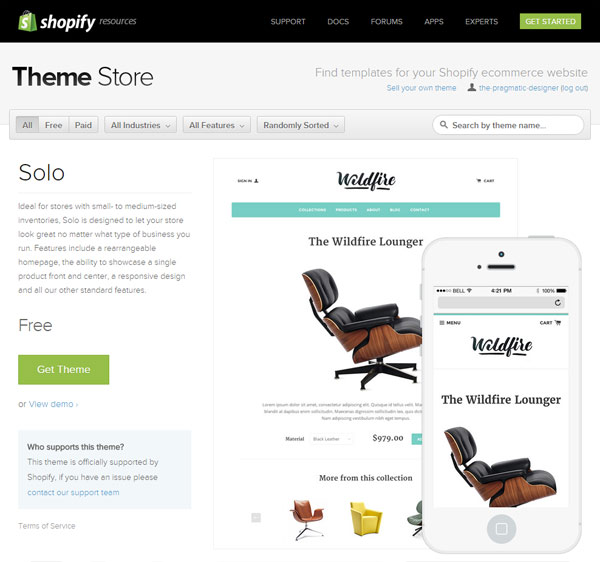
Here’s a theme I like called Solo. You can “View demo” to see a website with this theme on. Click on the green “Get Theme” button.
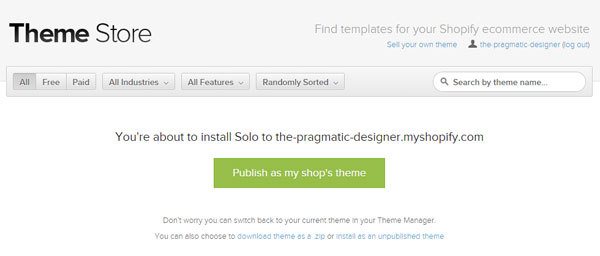
Shopify will ask for confirmation. Click “Publish as my shop’s theme”.
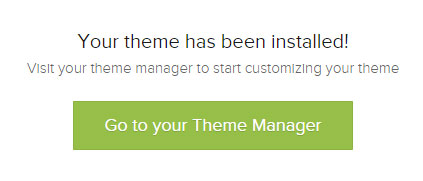
It’ll take a few seconds. When it’s finally done installing, go back to your Theme Manager.
In your Themes page, there is a blue “Customize Theme” button on the top right. Click on it to further customize the colors, fonts and more!
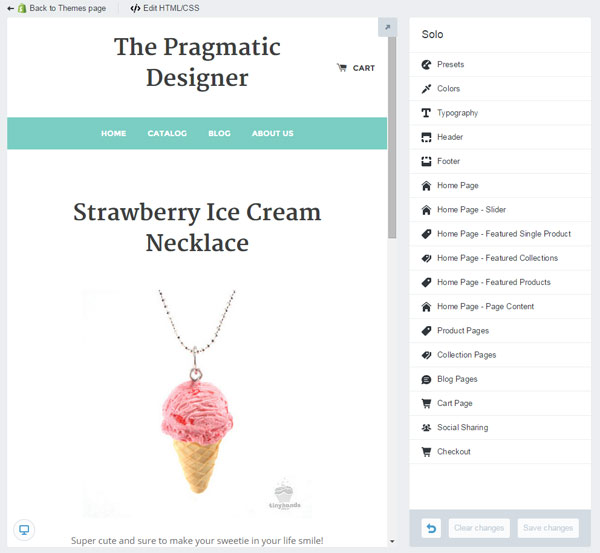
This is your theme editor. See? No code! Not so scary, right?
On the left is a preview that shows what your website looks like. Whenever you change a setting on the right, the preview on the left will reflect any of those changes.
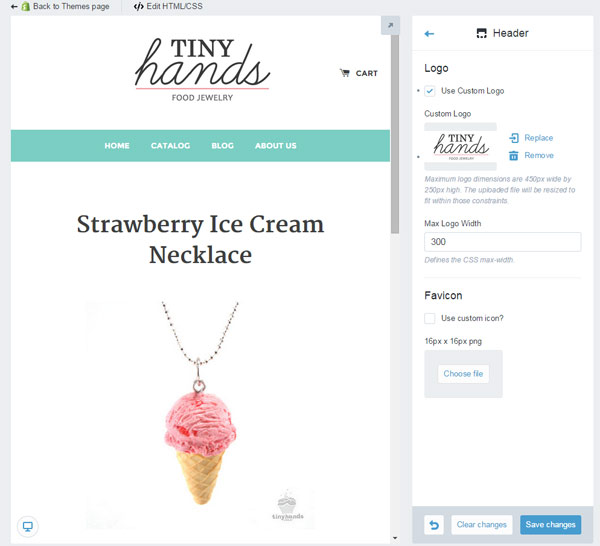
Click on Header on the right sidebar. You’ll be able to upload your own logo! Don’t forget to Save Changes as you go.
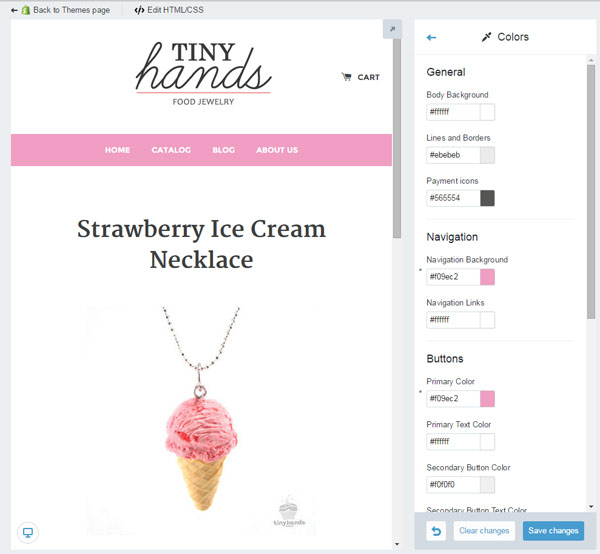
Next, click on Colors on the right sidebar. Instead of teal, I want pink to match my branding better. Just click on the colored squares to select your color from the color wheel. Save changes!
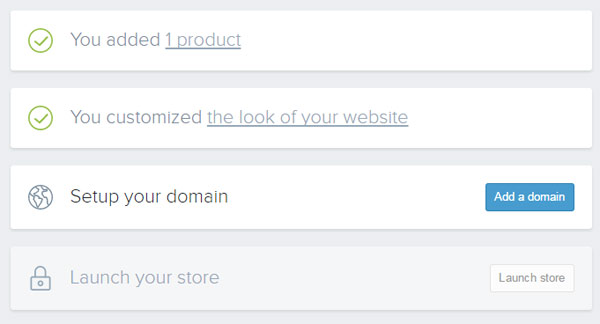
Go back to your dashboard or click on the “Back to themes page” on the top left corner. On your dashboard, you’ll now see the screenshot above. Now it’s time to add a domain name!
A domain name is basically the “www.yourshopname.com” URL.
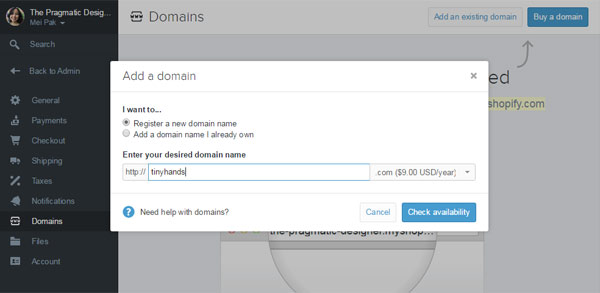
On the top right, click on “Buy a domain”. This pop up appears. Select “Register a new domain name”, then enter your domain/shop/brand name and “Check availability” to see if you can buy it.
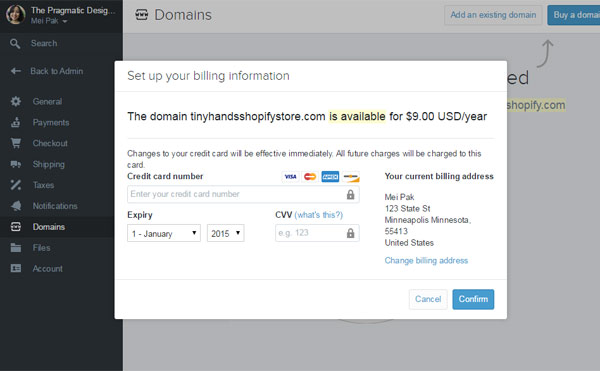
Your domain name is available. Awesome! Now you just need to pay for it. $9.00/year is a pretty good price.
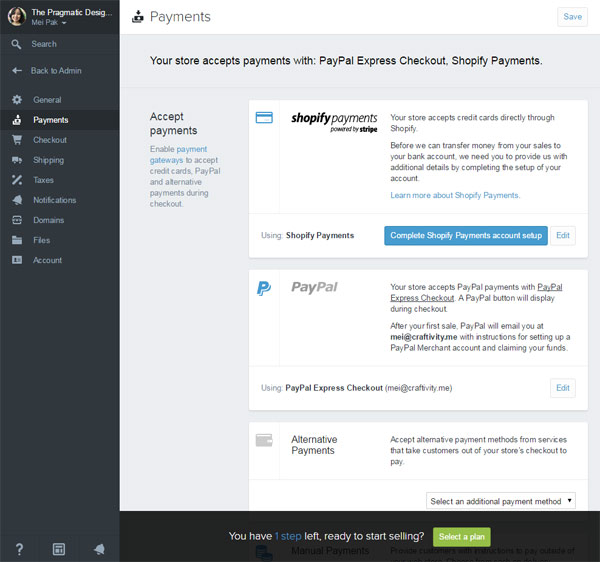
We’re almost done. Next, we’ll want to be sure you can accept payments! Click on “Payments” from the left navigation bar. Let’s use Shopify Payments to accept credit cards. You’ll need to set up your account first though. Click the blue button that says “Complete Shopify Payments account setup”.
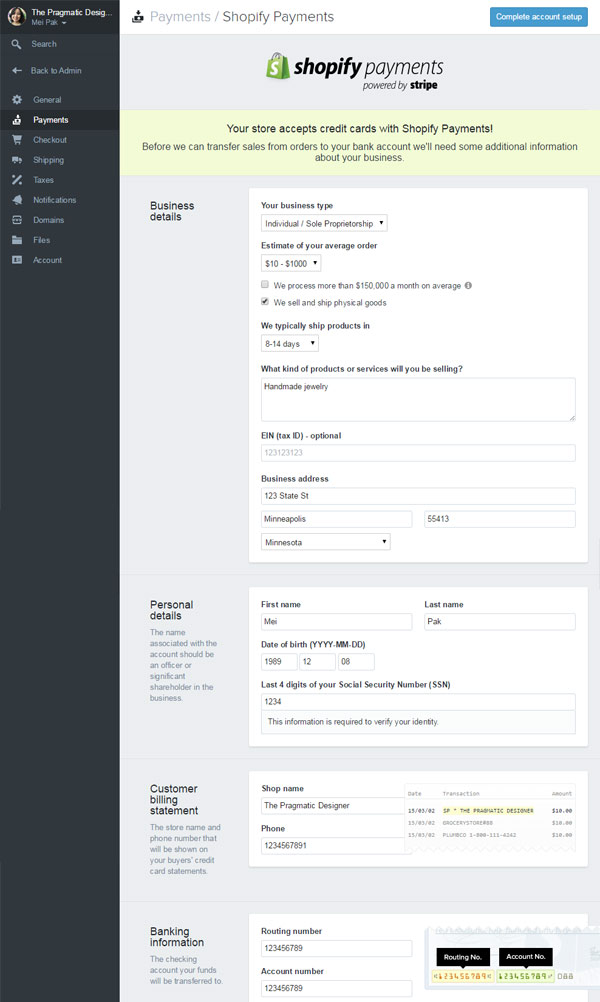
This page asks you details about your business. Fill it in to the best of your ability.
Your business type: Unless you registered for an LLC, corporation or partnership, you’re probably an Individual/Sole Proprietorship
Estimate of your average order: It’s just an estimate
We typically ship products in: What’s your turnaround time?
What kind of products or services will you be selling? Give a brief description
EIN: Your employer’s identification number – enter it if you have one!
Business address: Or your home address if you run your business from home
Personal details: Only you know this stuff!
Shop name and Phone: This shows on your customers’ credit card statements (get a Google Voice phone number if you don’t want to give out your personal phone!)
Routing number and Account number: Both can be found on your check book.
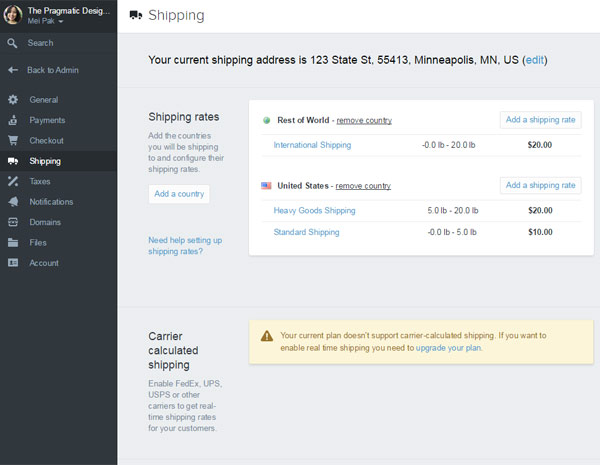
Next, we need to set up shipping! On the navigation bar to the left, click on “Shipping”. There will already be a few premade shipping rates. Click on “Add a shipping rate” under the respective country/location.
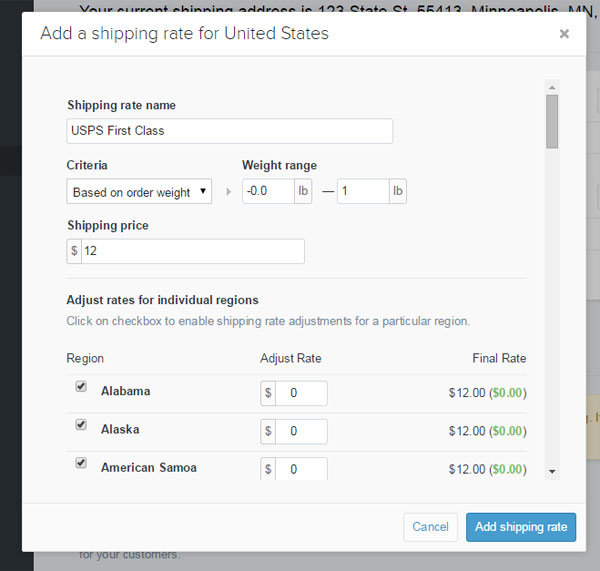
This pop up appears. You can set shipping based on how much the order weighs or is priced at.
Give your shipping rate a name (your customers will see this) and a price.
You can even adjust the shipping price on select states.
Click on the blue button “Add shipping rate”.
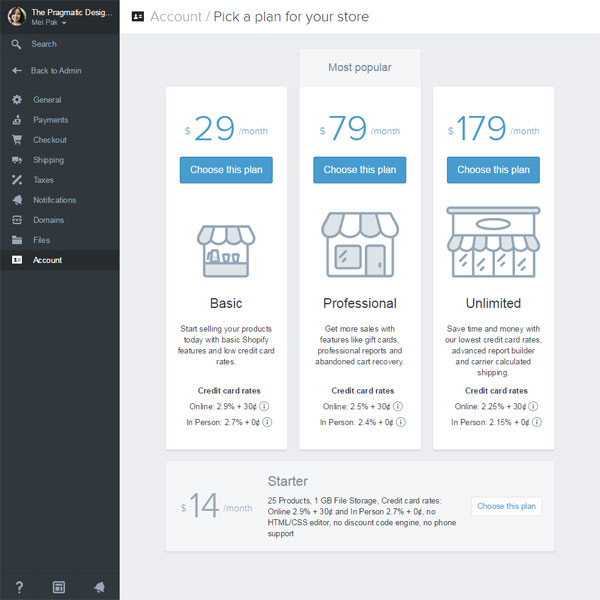
The last step is to select your plan. I recommend the $79/month plan. Click the respective “Choose this plan” button.
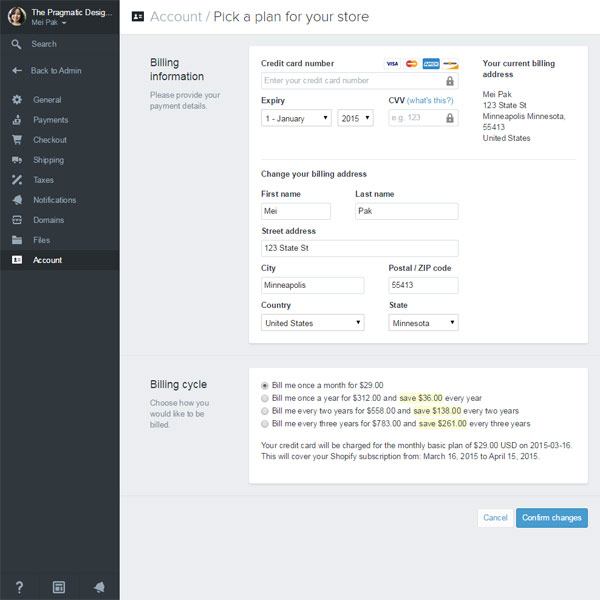
And enter your credit card and billing information. You can save some money by prepaying for the entire year or for a few years in advance.
As a small business owner, I tend to go for monthly payments. Even though I end up paying more, it’s easier on my cashflow.
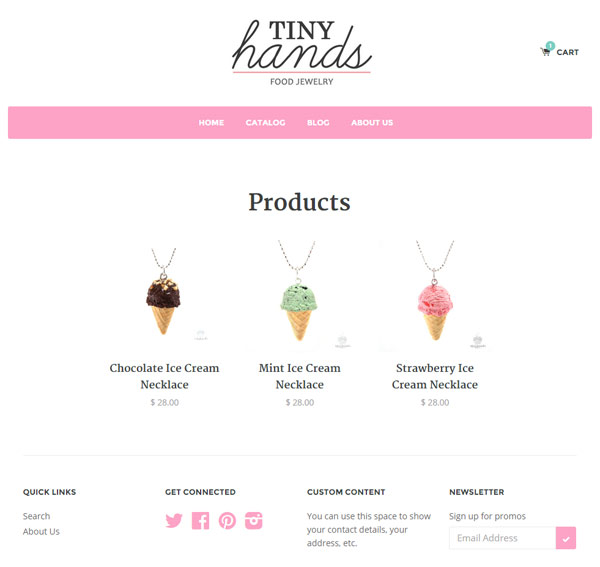
Now you can “Launch” your store, and go to your domain name to see your website! Here’s what mine looks like.
You now have a fully functioning online website that you can sell your products on and take credit card payments!
Let me know if you have any questions!
I do my best to show you every step of the way to setting up your own website.
But if I missed anything or if you have any questions about Shopify, please don’t hesitate to let me know in the comments below.
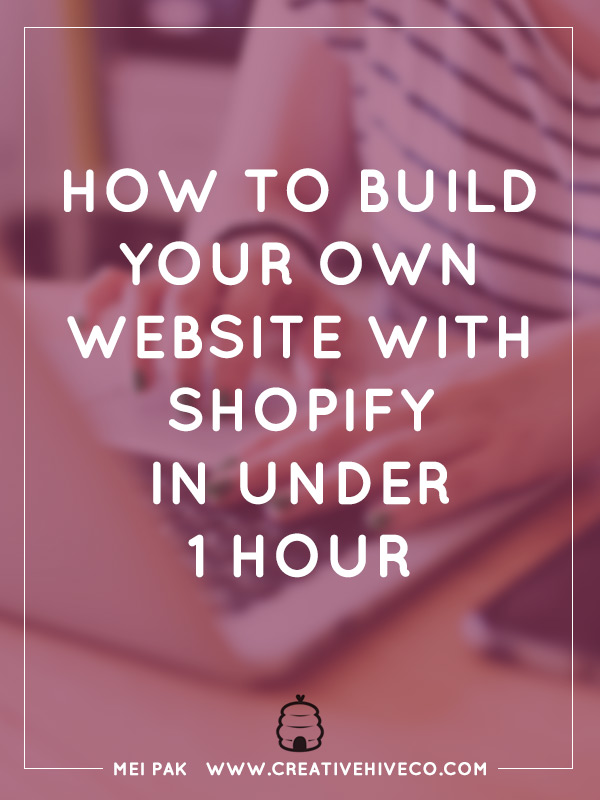
Leave a Comment
Liked this article? Share it!
Unlock a Profitable Handmade Business
in Just 12 Weeks Without Using Etsy
or Social Media
FREE WORKSHOP
This workshop is for anyone who makes and sells a handmade or physical product, including jewelry designers, artists, paper designers, bath & body product makers and more!
What You'll Discover
The #1 mistake people make with Etsy & social media that causes shops to FLOP
The secret to making it with your handmade shop so it's no longer just a hobby
How to make sales in your handmade shop with ease so you can finally get to 6-figures
TAKE ME THERE
Your email address will not be published. Required fields are marked *
Leave a Reply Cancel reply
About
Blog
A Sale A Day
Student Login
Free Class
Contact
Terms
Become A Student
Watch On YouTube
Student Reviews
See My Handmade Shop!
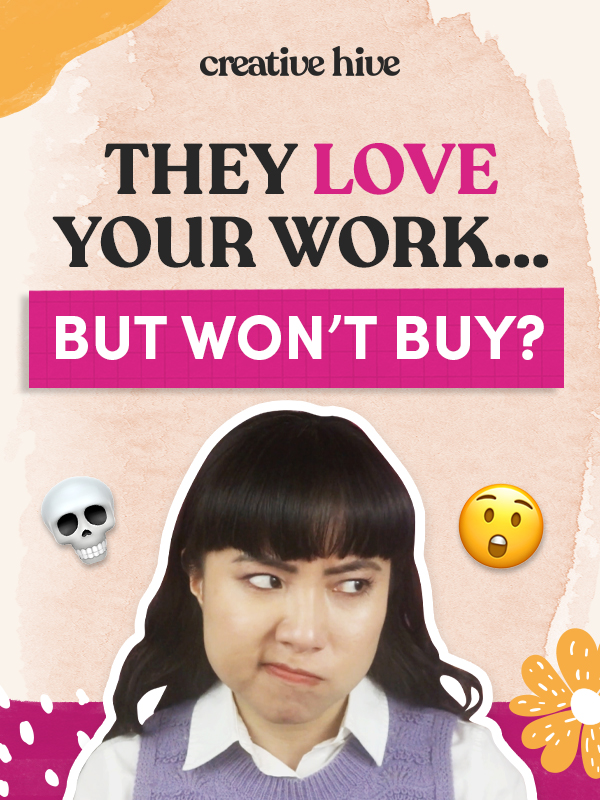
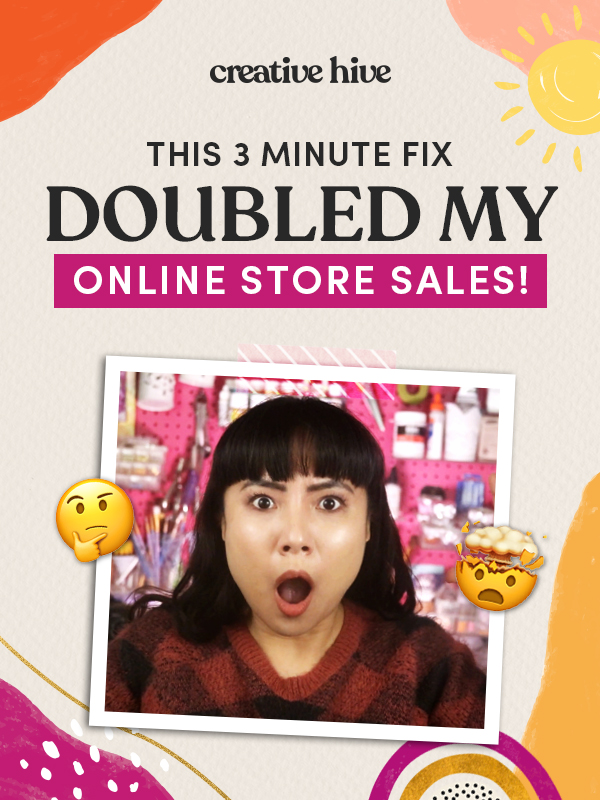
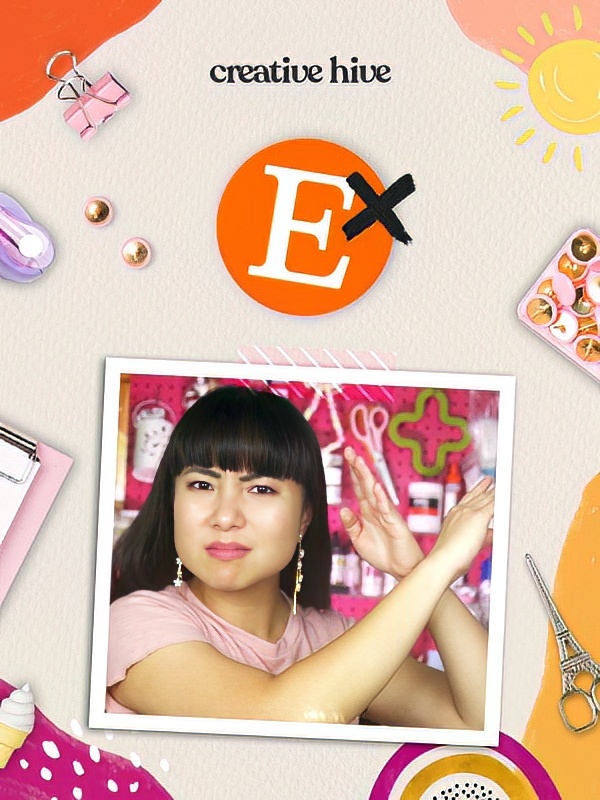
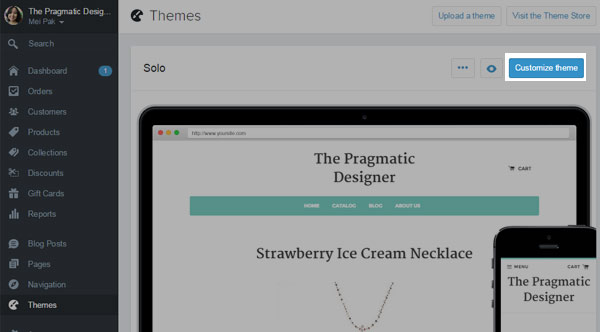
How lucky for me that I came upon this article!
It’s been one of the most useful articles/tutorials I’ve read since considering using Shopify.
I have a question: do I have to launch my site right away or can I wait a bit?
I still have to get products and for now will have to use each vendors stock images and that will take some time. One vendor won’t sell to me until I can show him my website (even it it’s incomplete) so I’m kind of stuck in a chicken or egg situation.
Do you see a problem with this? Thanks!
Hey Victoria!
Two things –
1) You have a 14 day trial when you start your Shopify account. This way, you’ll have some time to set up your site before you’re ready to launch!
2) I can’t remember exactly how this worked, but I believe they only asked you to pay for your Shopify account when you want to start taking payments/make sales on your site. So you can definitely have a site up that the public could view but in order to start getting orders, you’ll need to start your account with Shopify. This is what I recall when I started, but could be wrong. The Shopify team are super helpful, so I encourage you to ask them too! https://www.shopify.com/contact
Thank you! My son and I are starting a shopify store and this was very helpful. Especially the part about how to add shipping.
I’m so happy to hear you’re benefitting from the information! :) Be sure to check back again for more useful topics!
Thank you for your helpful article. I noticed that you mentioned selling digital products. I’m looking for a way to sell both physical products and make referral sales. I’ve not found a solution after several hours of research. Any suggestions? Thanks again.
Hi there, this was very helpful. I have a few questions…
1. What if I already purchased a domain from another website host? Can I use that for my Shopify account? I was not happy with the other site and cancelled.
2. Does Shopify allow you to set up your own email addresses? For example: my site is http://www.JaeBiRdThReads.com and I want to set up email addresses xxxx@JaeBiRdThReads.com.
Hi Janell!
I’m glad this was helpful. If you purchased your domain from elsewhere, you can definitely use that for your Shopify account. They walk you through how to point your domain name to your shop comes up. You’ll have to configure some settings on your domain registrar side, where you bought your domain name.
Shopify doesn’t set up email addresses for you, but you can get your own custom branded domain using Zoho Mail. https://www.zoho.com/mail/
Since you use Gmail, you can set up Zoho to forward all emails to your Gmail account, so you don’t have to login to multiple email inboxes, and just manage email from one place!
Hello Mei
Thank you for this amazing article and your generosity in sharing your knowledge
My initial 14 day trial just expired while I was trying to figure everything out and Shopify has now started charging me . I feel better equipped to set it up now or continue setting it up.
I’m confused about buying the domain name
I purchased it years ago Mollybloomflowers. com from Hostgator when I was trying to do WP but I dont know if its mine still since I abandoned them . And if its not available how do I know its not taken by me ?
I need your help badly as you can see?
Hello Mei,
I currently run an Etsy shop selling digital items. I can’t live from it yet, but I have income that could pay for Shopify. I did open a Shopify shop but I closed it because I felt that driving traffic to both shops could be very hard, especially to Shopify. What I was thinking was to first position my Etsy shop and then move to Shopify. I would like to hear your thoughts if you consider this the right path or if I should re-open my Shopify store and focus there?
Thanks very much
Hey Carolina,
What you just described is a trap I’ve seen so many makers fall into. Running their own website is hard, so they focus months and years of time and energy into their Etsy shop. Only to find out that when you DO want to switch over your focus, it would have been too late and it’ll feel a lot like starting over from scratch. Making that switch over is not easy and will definitely feel like you’re starting over.
Focus on your main website (Shopify) and treat Etsy as a source of semi-passive income, meaning that you can work on optimizing your listing titles and tags and letting Etsy search do the hard marketing work for you. Once you get your listings optimized, getting sales on Etsy is hands off. But Etsy is not a place for you to build a brand that lasts over years. You have little control over how they send traffic to your shop.
See here for a more comprehensive explanation for this: https://www.creativehiveco.com/the-etsy-argument/
Hello Mei,
Thanks so much for the explanation. :)
I am a distributor for a company that doesn’t allow us to have a website with pay button. It must be invoiced to the buyer. I know there is a way, because all the independent distributors are talking about Shopify on Facebook and that it is compliant to the company rules. How do I avoid a “pay button”. Also, on that note, there is a $9.00 monthly option that appears to be the option without payment options–is that the one I want?
Hi Wendy! With Shopify, you can remove the Buy Now buttons for all listings, so your shop is effectively just a catalog to browse through. No orders can be made that way, and you would have to invoice them manually. Here’s a guide on Shopify for how to do that: https://help.shopify.com/themes/customization/products/hide-product-prices-or-disable-cart
Hi there!What a great, step-by-step tutorial-thank you so much!
I was wondering however, is it possible to begin with the $29/month plan, and then switch up to the $79/month plan in a month or two if I find that will work better (or visa versa)? I just don’t want to find myself “stuck” in a plan that isn’t working for me.
Thank you so much!
Hello, I am writing because I would like to know how much should a person start off with if they are selling online? I tried to set up a store on the Square Up website, and I wanted to try another online store. Th difference between the Square Up website and others is that they accept only credit cards for payments. I was thinking if I wanted to sell an item I would have to have a certain amount in the bank for deposits and transactions. If I use the website Square up, I think that the prices would add up because of of the credit card interests and because they do not accept cash. What website is better suggested for a person who wants to start an online store but has less than 1,000 and wants to sell five products online to start off with?
Hi Keisha! I got your email with the same question and had replied via email as well. Please check your inbox! :)
Hello Mei, thank you sharing your experiences in your podcast and blog post about Shopify. I have been testing the site for free and wonder about the blog aspect.
I’m wondering if I should I blog within Shopify or continue to use Blogspot, which is linked to many places over the web including Pinterest (which drives over 50% traffic to my Etsy shop)?
If I were to transition to blogging on Shopify, how would I fix all those Pinterest links?
Thank you for your time!
Cecelia
I have the same question
How would you recommend setting shipping rates. I want to sell handmade jewelry, primarily earrings? What would be the simplest way to set a shipping rate? I was thinking flat rate but I don’t know how much I would need to charge or how to figure that out.
I’ve had my items on ebay to start with and then on Bonanza I have almost 2,000 to 3000 items I do not want to have to start relisting each and everyone. Is there a bulk load to get my items to Shopify? Can I still use my PayPal account via Shopify? Right now those are my two main questions
It’s Amazing Information! Shopify is the leading E-commerce platform designed for all sizes of businesses. You can read tutorials and courses available on Shopify blogs.
Thank you for this helpful info! I have a question for you. I am not big on social media, and abstained from FB for Lent 3 years ago, and when Lent was over I never went back and closed my account because I found I didn’t really miss it. But, I realize that if I am going to start a business, I will probably need to put my product out on as many social media outlets as possible. Is there anyway to create accounts on those platforms that are not “fake” so to speak, but not directly linked to me personally? Any information in doing so would be greatly appreciated!
Thank you so much for this! I was nervous about Shopify and was going to go with Etsy, thank God I found you! This eased my stress a little bit and now I am so excited to start my business.
Could you do an informative video or post about taxes for small businesses? That scares me the most.
Hi Mei.
I am so happy to have found you on YouTube! I am running your April 2020 workshop in the background while writing this and everything makes sense! It got me to start picking up my dream again. That is such an encouraging impact you have!
I opened my Etsy store in March for digital planners. Had 10 sales and 5 star reviews, but I never had a payout from Etsy. My very low sales went into paying their ads. I have a WordPress website and had a Content team, which didn’t work out. So I’ve been in a gap for 2 months know.
Would you recommend Shopify for digital products?
A great-looking website design can do wonders to make an online business successful on the internet. I am impressed with your creativity. Keep it up. Thanks for providing useful information to us.